- 01:43

Example on how to use Zoom H5 to record audio.
Please, read carefully and follow this set of instruction in order to achive the highest sound and image quality for the BBVic Online Showcase Finals Concert. 1- Carefully unpack the equipment provided in the 2 bags. 2- Set the tripod and mic stand (if relevant) in the location where the performance is going to be done. 3- Turn the ZOOM H5 digital recorder on. Choose the input source. If you are just playing and instrument, select the inputs located on the left of the device (L R) and set the levels on the knob located in the head, the one at the top. See image below: If you are going to sing, please connect the Microphone provided to the XLR cable, the one that looks like this: and then proceed to press buttons 1 or 2 depending where you connect the cable on the bottom of the device. 4- Once you are all set up, start recording on the Iphone as usual, and press record in the Zoom H5 device as well. Make sure it is recording, try it a couple of times. 5- Please after deciding on the take that you like, write it down and tell us which file name it is so that we can use the one you like. 6- Here there is a series of video tutorials made specially for you if you have any doubts.
0260 - 01:32

How to Film your performance - Video Tutorial.
Thank you for registering to part of Online Showcase 2020. Here are your instructions for the uploading of your videos. From 26 June to 24 July the channel will be open 1- Welcome to the B’nai B’rith Online Showcase 2020 Channel. 2- Create an account on https://bbvic.net When you have entered the channel check out the instructional video on https://www.bnaibrith.org.au/our-projects/showcase or on our channel https://bbvic.net *You can watch the example video on our website and/or our channel. 3- Record two videos of the same performance of each piece you want to submit. Technical specs: Video Format: MP4, H.264 Highest Quality Audio possible Horizontal 1280 x 720 or 1920 x 1080 4- Upload your video following the website instructions. The title should be your Heat, first name, age, and the title of the piece you are performing on the video. Eg Classical Voice, Judy, 18 years, Voi Che Sapete by Mozart 5- A copy of each performance piece (sheet music) must be emailed to the Administrator at Showcase (showcase@bbvic.org) prior to the Heats for ages 11+. 6- That’s it. Once your video is fully uploaded we will check everything looks fine and then as needed edit the video ready for the adjudicators to assess.
0400 - 58s

How to film your performance - Video tutorial.
Please, read carefully and follow this set of instruction in order to achive the highest sound and image quality for the BBVic Online Showcase Finals Concert. 1- Carefully unpack the equipment provided in the 2 bags. 2- Set the tripod and mic stand (if relevant) in the location where the performance is going to be done. Please record your video with the Iphone we provide and make sure it is in horizontal widescreen mode. This is very important. 3- Turn the ZOOM H5 digital recorder on. Choose the input source. If you are just playing and instrument, select the inputs located on the left of the device (L R) and set the levels on the knob located in the head, the one at the top. See image below: If you are going to sing, please connect the Microphone provided to the XLR cable, the one that looks like this: and then proceed to press buttons 1 or 2 depending where you connect the cable on the bottom of the device. 4- Once you are all set up, start recording on the Iphone as usual, and press record in the Zoom H5 device as well. Make sure it is recording, try it a couple of times. 5- Please after deciding on the take that you like, write it down and tell us which file name it is so that we can use the one you like. 6- Here there is a series of video tutorials made specially for you if you have any doubts.
070 - 01:09
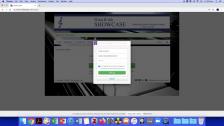
Submit your video to Online Showcase 2020 - Video Tutorial
Thank you for registering to part of Online Showcase 2020. Here are your instructions for the uploading of your videos. From 26 June to 24 July the channel will be open 1- Welcome to the B’nai B’rith Online Showcase 2020 Channel. 2- Create an account on https://bbvic.net When you have entered the channel check out the instructional video on https://www.bnaibrith.org.au/our-projects/showcase or on our channel https://bbvic.net *You can watch the example video on our website and/or our channel. 3- Record two videos of the same performance of each piece you want to submit. Technical specs: Video Format: MP4, H.264 Highest Quality Audio possible Horizontal 1280 x 720 or 1920 x 1080 4- Upload your video following the website instructions. The title should be your Heat, first name, age, and the title of the piece you are performing on the video. Eg Classical Voice, Judy, 18 years, Voi Che Sapete by Mozart 5- A copy of each performance piece (sheet music) must be emailed to the Administrator at Showcase (showcase@bbvic.org) prior to the Heats for ages 11+. 6- That’s it. Once your video is fully uploaded we will check everything looks fine and then as needed edit the video ready for the adjudicators to assess.
0160 - 06:50

Video Tutorial - How to set up and record the audio of your performance.
Please, read carefully and follow this set of instruction in order to achive the highest sound and image quality for the BBVic Online Showcase Finals Concert. 1- Carefully unpack the equipment provided in the 2 bags. 2- Set the tripod and mic stand (if relevant) in the location where the performance is going to be done. 3- Turn the ZOOM H5 digital recorder on. Choose the input source. If you are just playing and instrument, select the inputs located on the left of the device (L R) and set the levels on the knob located in the head, the one at the top. See image below: If you are going to sing, please connect the Microphone provided to the XLR cable, the one that looks like this: and then proceed to press buttons 1 or 2 depending where you connect the cable on the bottom of the device. 4- Once you are all set up, start recording on the Iphone as usual, and press record in the Zoom H5 device as well. Make sure it is recording, try it a couple of times. 5- Please after deciding on the take that you like, write it down and tell us which file name it is so that we can use the one you like. 6- Here there is a series of video tutorials made specially for you if you have any doubts.
050

LIVE00:00/00:00
Lisää kommentti...
Upota